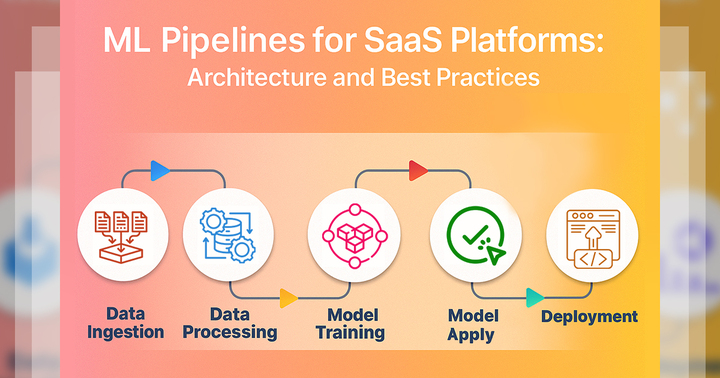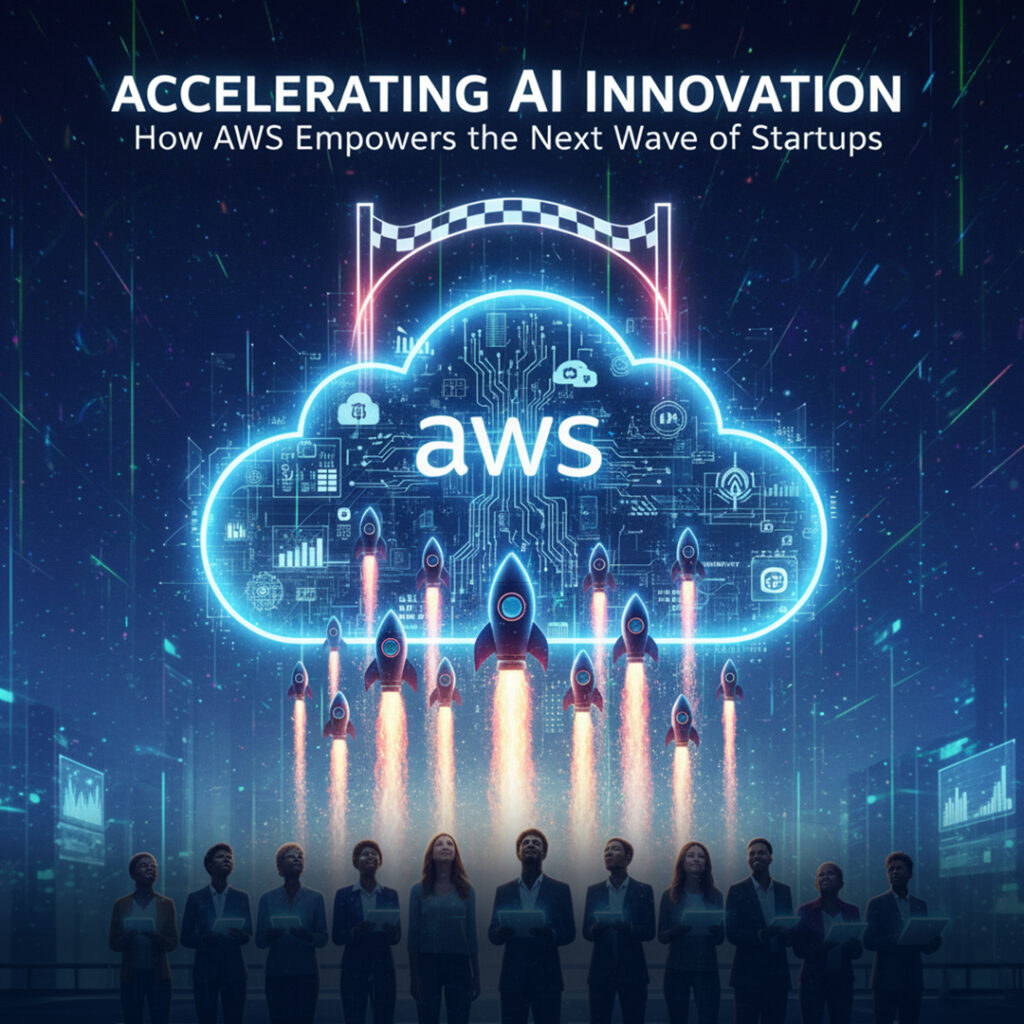In the age of digital transformation, server security is more critical than ever. Cybercriminals are constantly scanning for vulnerabilities—whether on a web server, mail server, or database server. A single breach can cost millions, ruin your organisation’s reputation, or lead to catastrophic data loss.
You must view server security as a critical priority, not an afterthought. Whether you manage cloud-based infrastructure or an on-premise data centre, the core principles remain the same. Your server is a valuable target, and it is your responsibility to protect it.
This step-by-step guide of this blog will equip you with practical actions to defend against cyber threats. Whether you are a sysadmin, DevOps engineer, or IT professional, you will learn how to build a strong, resilient defence. Stay vigilant, stay updated—and always remember: your server’s security is only as strong as your commitment to it. Let us begin.
1. Understanding Cyber Threats
- Before you dive into protecting your server, you need to understand cyber threats. These include viruses, malware, ransomware, and phishing attacks. Hackers use these to steal data or damage systems. If you know what you’re up against, you can take better steps to defend your server from these dangerous online attacks. So, before jumping into the steps, it’s essential to understand the types of cyber threats that target servers:
a. Malware and Ransomware
- You must watch out for malware—software designed to damage or control your server. Some malware steals data; others corrupt files. Even worse, ransomware locks your data and demands payment to unlock it. Hackers spread these through fake downloads, email attachments, or infected websites. You should use strong antivirus software, keep your system updated, and avoid clicking on suspicious links. If you stay alert and take precautions, you can block most dangerous infections before they spread.
b. SQL Injection
- When your server uses a database, hackers can launch an SQL injection attack. They trick your website into running malicious SQL commands, which can reveal, change, or delete important data. For example, they might type harmful code into a login box or form. You must prevent this by using secure coding, validating user inputs, and using prepared statements. If you take these steps, you can stop attackers from turning your website into an open door.
c. Zero-Day Vulnerabilities
- A zero-day vulnerability is a hidden flaw in your software that no one knows about—except the hacker. They can use this weakness to break in before developers release a patch. Since these attacks are unpredictable, you must stay prepared. Use intrusion detection systems, apply updates quickly, and monitor your server for strange behavior. Even though you can’t patch unknown bugs, staying alert helps you spot zero-day attacks early and limit the damage.
d. Brute-Force Login Attacks
- In a brute-force attack, a hacker tries to guess your password by trying thousands—even millions—of combinations. If your password is weak, it won’t take long for them to break in. You must create strong, unique passwords and enable two-factor authentication (2FA). Also, set up account lockouts so that too many failed login attempts block access. These steps make it much harder for attackers to use brute force and steal your account.
e. DDoS (Distributed Denial of Service) Attacks
- A DDoS attack floods your server with so much fake traffic that it crashes or becomes extremely slow. Hackers use networks of infected computers called botnets to do this. It’s hard to stop, but you can defend yourself by using a firewall, a content delivery network (CDN), and rate limiting to manage traffic. If you prepare ahead, your server can stay online even during a large DDoS attack. Prevention is your best defense.
f. Privilege Escalation
- If a hacker gets into your server, they may try privilege escalation—a way to gain higher permissions than they should have. With these powers, they can access sensitive data, change system settings, or even take full control. You must give users only the access they need and regularly check for unusual permission changes. Keeping your software updated and watching for odd behavior can help stop hackers from moving deeper into your system.
g. Man-in-the-Middle Attacks
- A man-in-the-middle attack happens when a hacker secretly intercepts data between your server and another device. They can read, change, or steal sensitive information—like passwords or credit card numbers—without you knowing. To protect yourself, always use encryption (such as HTTPS) to scramble your data during transmission. Avoid using public Wi-Fi for server management, and keep your encryption protocols up to date. This ensures that your data stays private—even if someone is listening.
- Each type of cyber threat needs its own defense strategy. You can’t rely on just one protection method. Your goal is to build layers of defense, so if one layer fails, the others will still protect your server. Think of it like wearing multiple shields—the more layers you have, the harder it is for hackers to break in.
2. Steps to Protect Your Server from Cyber Threats
Step 1: Choose the Right Operating System
- Start by selecting an operating system (OS) with a strong security track record and active support. This makes your server harder to attack. Good examples are Linux (Ubuntu, CentOS) and Windows Server. Always pick an OS that gets regular security updates. If your OS is outdated or unsupported, hackers can easily target its known weaknesses. Here are some examples:
a. Ubuntu LTS
- You should consider Ubuntu LTS (Long-Term Support) for your server. It’s a version of Ubuntu that gets security updates for five years, so you can run it safely for a long time. Many developers and companies trust Ubuntu because it’s easy to use, well-documented, and supported by a huge community. If you want a stable, beginner-friendly Linux OS with excellent security and regular updates, Ubuntu LTS is a smart choice.
b. Red Hat Enterprise Linux (RHEL)
- If you want a powerful, professional-grade server OS, look at Red Hat Enterprise Linux (RHEL). It’s trusted by many large businesses for its strong security, stability, and technical support. You’ll need a subscription, but in return, you get timely updates, expert help, and certified security patches. RHEL is great if you’re running a server where reliability and security are top priorities—like websites, databases, or corporate networks.
c. Debian
- Another excellent choice is Debian. It’s known for being very stable and secure, which makes it perfect for servers. Debian’s software goes through lots of testing before release, so you’ll face fewer bugs and security holes. You won’t get the newest features first, but you will get a system that just works. If you want a low-maintenance, secure, and highly customizable Linux OS, Debian is a great option to explore.
d. FreeBSD (for specific use cases)
- You can also use FreeBSD, but mainly for specific use cases. It’s not Linux—it’s a different type of Unix-based OS known for its performance, networking, and security features. Some people run it for firewalls, storage servers, or high-performance systems. It’s more advanced, so be ready to learn. If you want full control and fine-tuned performance, and you’re comfortable working with Unix, FreeBSD might be the right tool for you.
Security Tips:
a. Use Minimal Installations to Reduce Attack Surfaces
- When setting up your server, you should do a minimal installation. That means installing only the software you really need. The more programs you have, the more attack surfaces hackers can exploit. Every extra tool is a potential door for cybercriminals. By keeping your installation lean, you make your server easier to manage and much harder to attack. In security, less is more—don’t give hackers extra ways to break in.
b. Disable or Remove Unnecessary Packages
- After installing your server, you must disable or remove unnecessary packages. If software isn’t being used, it shouldn’t stay on your system. Every unused package is a potential risk—hackers could find vulnerabilities in it. You should regularly review your installed software and delete anything you don’t need. This makes your server simpler, faster, and most importantly, safer. The fewer services running, the fewer opportunities hackers have to exploit your server.
c. Choose OS Versions with Long-Term Support (LTS)
- You should always choose an OS version with Long-Term Support (LTS). LTS versions receive security updates and bug fixes for years, which helps keep your server protected. Non-LTS versions may stop getting updates quickly, leaving you exposed to known vulnerabilities. By using LTS, you can run your server confidently, knowing it will stay safe and supported over time. In server security, staying updated is one of your best defenses.
Step 2: Harden the Server Configuration
- Hardening your server means making it stronger and harder to attack. You do this by reducing its vulnerability footprint—the number of ways hackers can break in. The fewer weak spots your server has, the safer it is. You should disable unused services, update software, and use strong settings to protect your server from cyber threats.
a.Disable Unused Ports and Services
- Your server runs services on ports—doorways hackers can try to enter. If you leave unused ports and services open, you give attackers more chances to break in. You should disable or close every port or service you’re not using. This reduces your server’s attack surface and makes it much safer. Use tools like a firewall or port scanner to check what’s running. The fewer doors you leave open, the harder it is for hackers to get in.
b. Rename Default User Accounts (e.g., root or admin)
- Hackers often target default user accounts like “root” or “admin” because they already know these exist. You should rename these accounts or disable them when possible. If attackers don’t know the exact account name, they’ll have a much harder time breaking in. Also, give each user a unique, strong username and use multi-factor authentication (MFA). This makes your server much more difficult for hackers to target through common login attacks.
c. Set File Permissions Appropriately
- Every file on your server should have the right permissions—who can read, write, or execute it. If you set permissions too loosely, hackers could steal or change sensitive files. You should follow the principle of least privilege: give users and programs only the access they need. This stops attackers from moving freely through your server if they break in. Regularly check your server’s file permissions and tighten them to keep important data safe.
d. Remove Sample Scripts and Default Web Server Files
- When you install a web server, it often comes with sample scripts and default files. Hackers know about these and may exploit them to attack your server. You should delete any samples, test files, or default web pages you’re not using. Only keep what’s necessary for your site or application. This way, you avoid giving attackers an easy way in through unused or poorly secured files on your server.
e. Use fail2ban or denyhosts to Block Repeated Brute-Force Attempts
- Hackers use brute-force attacks to guess your login credentials by trying many combinations. Tools like fail2ban or denyhosts help stop this. They monitor your server’s login attempts and block IP addresses that repeatedly fail to log in. You should install one of these tools to make brute-force attacks much harder to pull off. With them in place, your server can automatically protect itself from many common password attacks.
Tools to Help:
a. Lynis
- You can use Lynis to check how secure your server is. It’s a security auditing tool for Linux and Unix-based systems. When you run it, Lynis scans your server for vulnerabilities and gives you tips to fix them. It checks things like file permissions, firewall settings, and user accounts. You should use Lynis regularly to find and close security gaps. Think of it as a security report card for your server.
b. OpenSCAP
- OpenSCAP helps you follow security standards and best practices. It scans your server and tells you if it meets the rules set by organizations like NIST. If your server has problems, OpenSCAP suggests ways to fix them. You can use it to check for vulnerabilities, weak settings, or missing updates. Running OpenSCAP helps you keep your server in line with official security policies, which makes it much harder for hackers to exploit.
c. Bastille Linux
- Bastille Linux is a tool that helps you harden your Linux server. It guides you step-by-step through locking down your system. Bastille can disable unused services, change network settings, and adjust permissions to make your server more secure. It’s very helpful if you’re new to server hardening because it explains why each change matters. You should run Bastille when setting up your server to build a strong first layer of security.
Step 3: Use Firewalls and Network Segmentation
- Firewalls are your server’s first line of defense. They control what traffic is allowed in and out of your server. You can think of a firewall as a security guard that blocks dangerous visitors and only lets safe traffic through. You should set up a firewall to allow only the essential ports (like web traffic) and block everything else. Along with this, use network segmentation to separate different parts of your system, so hackers can’t easily move between them.
What You Should Do:
a. Set Up Host-Based Firewalls (e.g., iptables, ufw, or firewalld)
- You should install a host-based firewall directly on your server. Tools like iptables, ufw (Uncomplicated Firewall), or firewalld help you control which traffic can reach your server. You can block suspicious IPs, close unnecessary ports, and allow only trusted traffic. Think of it as building a protective shield around your server. By setting clear rules, you make it much harder for hackers to connect to your system and launch attacks.
b. Configure Network-Level Firewalls or Cloud Security Groups
- Besides the firewall on your server, you should also configure a network-level firewall or use cloud security groups if your server is in the cloud. These tools filter traffic before it even reaches your server. You can block whole ranges of dangerous traffic and limit access to only specific IPs. This adds an extra layer of protection. The more you control what enters your network, the fewer chances hackers have to reach your server.
c. Use VLANs or Subnets to Segment Networks and Limit Lateral Movement
- You should use VLANs (Virtual LANs) or subnets to divide your network into smaller sections. This is called network segmentation. If a hacker breaks into one part of your network, segmentation makes it harder for them to move sideways to other parts—a tactic called lateral movement. You can limit which devices or users can communicate with each other. The more segmented your network is, the harder it is for an attacker to cause serious damage.
Step 4: Implement Strong Authentication and Access Controls
- Your server is only as secure as your user access policies. If hackers can easily steal or guess login details, they can take full control. You should use strong authentication—which means creating complex passwords and enabling multi-factor authentication (MFA). Also, set strict access controls so users only get the permissions they truly need. The fewer people with access, the safer your server. Always remember: keeping your accounts secure is one of your most important defenses.
Recommendations:
a. Use SSH Key-Based Authentication, Not Passwords
- When you connect to your server, you should use SSH key-based authentication instead of a regular password. An SSH key is much harder for hackers to guess or steal. You generate a private key that stays on your computer and a public key that you place on your server. This method is far safer than using passwords alone. If you switch to SSH keys, you make it almost impossible for brute-force attacks to succeed.
b. Implement Multi-Factor Authentication (MFA)
- You should enable multi-factor authentication (MFA) for all important accounts. With MFA, you need both your password and a second form of proof—like a code from your phone—to log in. Even if a hacker steals your password, they can’t get in without that second factor. MFA adds a powerful extra layer of security and is one of the easiest ways to protect your server from unauthorized access.
c. Set Role-Based Access Control (RBAC)
- You should use role-based access control (RBAC) to manage who can do what on your server. With RBAC, you assign users specific roles with clearly defined permissions. For example, a developer might only access app files, while an admin controls system settings. This ensures no one has more access than they need. If an attacker steals a user’s credentials, RBAC limits how much damage they can do. Always follow the principle of least privilege.
d. Log Out Inactive Sessions and Set Session Timeouts
- You must set your server to log out inactive sessions and use session timeouts. If someone forgets to log out, a hacker could take control of their open session. With timeouts, the server automatically ends idle sessions after a short period. This simple step protects against session hijacking and keeps your server safer. Don’t rely on users to log out—let the system do it for them to prevent unwanted access.
Tools:
a. FreeIPA
- You can use FreeIPA to manage user identities and access controls on your server. It’s an open-source tool that combines LDAP, Kerberos, and other technologies to create a full identity management system. With FreeIPA, you can manage users, passwords, roles, and permissions all in one place. It also supports single sign-on (SSO), so users can log in once and access multiple services. If you want centralized control over server access, FreeIPA is a great choice.
b. LDAP
- LDAP (Lightweight Directory Access Protocol) is a system for managing user accounts and permissions across your network. You can use it to store user information in one central directory and control which users can access different parts of your server. Many tools and apps support LDAP, making it easy to set up. By using LDAP, you can enforce consistent access policies and avoid managing accounts on each server separately. It helps keep your user management organized and secure.
c. Okta or Auth0 (for Centralized Identity Management)
- If you want a cloud-based identity management solution, you should look at Okta or Auth0. These tools help you manage user logins, multi-factor authentication (MFA), and single sign-on (SSO) for all your apps and servers. They also help enforce security policies across your entire organization. With Okta or Auth0, you can control user access from one easy dashboard. It’s a great way to simplify authentication and protect your server from unauthorized access.
Step 5: Keep Software and OS Updated
- Keeping your software and operating system (OS) updated sounds simple, but it’s one of the most important things you can do. Many cyber attacks happen because people forget to patch known vulnerabilities. Hackers look for outdated systems to target. You should regularly install security updates and patches for your OS, apps, and server tools. This closes security holes before attackers can exploit them. Remember: an unpatched system is an open invitation for hackers—don’t leave your server exposed!
Tips:
a. Enable Automatic Updates for Critical Packages
- You should enable automatic updates for your server’s critical packages—especially security-related ones. This ensures your server always has the latest security patches, even if you forget to update it manually. Automatic updates help protect you from new vulnerabilities as soon as fixes are released. Without them, your server could stay exposed for weeks or months. Setting up automatic updates is one of the easiest ways to keep your server safe and secure.
b. Subscribe to Vendor Security Bulletins
- You should subscribe to vendor security bulletins for your OS and server software. These bulletins alert you when new security issues or patches come out. If you know about vulnerabilities quickly, you can take action faster. Staying informed helps you stay one step ahead of hackers. Think of security bulletins as your early warning system—they tell you where the risks are so you can protect your server before it’s too late.
c. Use Config Management Tools Like Ansible, Chef, or Puppet to Push Patches
- If you manage multiple servers, you should use configuration management tools like Ansible, Chef, or Puppet to push patches automatically. These tools let you update many servers at once, saving time and reducing mistakes. You can create scripts to install updates, check settings, and apply security fixes consistently across all your systems. With config management tools, you make sure every server stays patched, protected, and in line with your security standards.
Step 6: Monitor Logs and Set Up Alerting
- Monitoring your server is crucial because it helps you catch breaches before they turn into big problems. Your server keeps logs—records of everything that happens. You should regularly check these logs for strange activity, like failed login attempts or unexpected changes. Also, set up alerting so you get notified immediately if something suspicious occurs. The sooner you spot an attack, the faster you can stop it. Active monitoring gives you a powerful way to protect your server.
a. Login Attempts
- You should always monitor login attempts on your server. If someone tries to log in repeatedly and fails, it could be a brute-force attack. Check for unusual patterns, like many failed logins from unknown IP addresses. You should also watch for logins at odd hours or from strange locations. If something looks suspicious, investigate it immediately. Monitoring login attempts helps you catch attackers trying to break in before they can steal credentials or cause damage.
b. File Changes
- You should track file changes on your server—especially for important system and configuration files. Hackers often modify files to insert malware or create hidden backdoors. If you spot unexpected changes, it could mean your server has been compromised. Use tools that can automatically monitor files and alert you when something changes. By watching for unauthorized file modifications, you can detect intrusions early and quickly restore your system to a safe state.
c. Privilege Escalation
- You should monitor for privilege escalation—when someone tries to gain higher-level access to your server. Hackers often start with a normal user account and then try to become an admin or root user. Look for suspicious commands or changes to user roles. If a regular user suddenly gets admin privileges, it’s a major red flag. Monitoring privilege escalation helps you catch attackers trying to take full control of your server before they succeed.
d. System Reboots
- You should keep an eye on system reboots. Unexpected or frequent reboots can signal that something is wrong—like a hacker trying to install malicious software, cover their tracks, or crash your server. If you see reboots you didn’t plan, investigate right away. Normal reboots (like after installing updates) are fine, but strange ones should always be checked. Monitoring system reboots helps you spot possible tampering or attacks early.
e. Suspicious Outbound Traffic
- You should monitor for suspicious outbound traffic—data leaving your server. If your server suddenly starts sending lots of data to unknown IP addresses, it could be infected with malware or part of a botnet. Watch for strange traffic patterns, large file transfers, or connections to risky countries. Monitoring outbound traffic helps you catch data exfiltration—when hackers steal your information—or spot servers being used in cyberattacks without your knowledge.
Tools:
a. Logwatch
- You can use Logwatch to make checking your server’s logs much easier. It automatically scans your logs and sends you a daily summary report by email. Instead of digging through hundreds of log files, you get a clear overview of what’s happening—like login attempts, file changes, and errors. Logwatch helps you spot problems early. If you want a simple tool to stay informed about your server’s activity, Logwatch is a great place to start.
b. OSSEC
- You should try OSSEC, an open-source intrusion detection system (IDS). It monitors your server’s logs, file changes, system calls, and processes in real time. If it detects suspicious activity, it sends alerts so you can respond quickly. OSSEC also supports log analysis and rootkit detection, helping you catch advanced attacks. It works on both Linux and Windows servers. If you want a powerful tool to help you protect your server, OSSEC is a strong choice.
c. Wazuh
- You can think of Wazuh as an advanced version of OSSEC. It offers real-time security monitoring, log analysis, intrusion detection, and compliance reporting. Wazuh can alert you to threats like brute-force attacks, privilege escalation, or malware infections. It also provides a web dashboard so you can easily see what’s happening on your server. If you want a free, powerful, and flexible security platform, Wazuh is an excellent option to help monitor your server.
d. Graylog
- You can use Graylog to manage and analyze large amounts of log data. It collects logs from your server and presents them in an easy-to-read dashboard. You can create custom alerts and visualizations to track security issues. If you run multiple servers or handle lots of data, Graylog helps you make sense of it all. It’s great for spotting patterns and catching suspicious activity quickly. Think of Graylog as a smart way to watch your server’s behavior.
e. SIEM Platforms Like Splunk or ELK Stack
- You should explore SIEM platforms like Splunk or the ELK Stack (Elasticsearch, Logstash, Kibana). These tools collect, analyze, and visualize massive amounts of security data. With SIEM, you can detect complex attacks across multiple systems. It’s like having a command center for your server’s security. SIEM tools help you catch advanced threats by correlating events, finding anomalies, and providing detailed alerts. If you want professional-level monitoring, a SIEM platform is the way to go.
Step 7: Enable Encryption for Data-at-Rest and In-Transit
- You should encrypt all important data on your server—both when it’s stored (data-at-rest) and when it’s moving across networks (data-in-transit). Without encryption, hackers can easily steal or read your data. Encryption scrambles your data so only trusted users with the right key can access it. Use strong encryption methods to protect files, databases, and network traffic. Remember: if your data isn’t encrypted, it’s at risk. Encrypt everything to keep your server and users safe.
Data-at-Rest:
a. Use LUKS, BitLocker, or eCryptfs
- You should use tools like LUKS (Linux Unified Key Setup), BitLocker (for Windows), or eCryptfs to encrypt your server’s hard drives and storage devices. These tools make sure that even if someone steals your physical server or hard drive, they can’t read your data without the encryption key. It’s like putting your data in a locked safe. You should always encrypt your data-at-rest to keep sensitive information safe from theft or unauthorized access.
b. Encrypt Databases (e.g., with MySQL TDE or PostgreSQL pgcrypto)
- You should also encrypt your databases because they store lots of valuable data. Tools like MySQL TDE (Transparent Data Encryption) or PostgreSQL pgcrypto help you encrypt data inside your databases. Even if a hacker gets into your database files, the encrypted data will look like meaningless gibberish without the key. Encrypting your databases adds another strong layer of protection. Don’t leave your database data unprotected—use encryption to make it much harder for hackers to steal.
Data-in-Transit:
a. Enforce TLS 1.2+ on All External-Facing Services
- You should enforce TLS 1.2 or higher on all external-facing services—like your website or APIs. TLS (Transport Layer Security) protects data-in-transit by encrypting it so hackers can’t read or steal it while it’s moving across the internet. Older versions are unsafe, so stick to TLS 1.2 or TLS 1.3. By enforcing modern TLS, you make sure sensitive information like passwords and payment data stays private and secure during transmission.
b. Disable Insecure Ciphers and Protocols (e.g., SSL, TLS 1.0)
- You should disable old and insecure ciphers and protocols like SSL and TLS 1.0. Hackers can easily break these weak encryption methods and steal your data. If your server still supports them, it’s like leaving the door wide open. Always configure your services to allow only strong, modern ciphers. By doing this, you force attackers to face strong encryption they can’t crack, keeping your data-in-transit safe from eavesdropping and tampering.
c. Use Tools Like Let’s Encrypt for SSL Certificates
- You should use SSL certificates to prove your website is secure and encrypt connections. Tools like Let’s Encrypt provide free, trusted SSL certificates and make them easy to set up. Without a valid SSL certificate, users see warnings, and hackers can intercept your data. With one, your site uses HTTPS, and all data-in-transit is encrypted. Using Let’s Encrypt helps you secure your site quickly and keeps your visitors’ data safe from cyber threats.
Step 8: Backup Regularly and Test Recovery
- A good backup strategy is your server’s last line of defense. If hackers attack or data is lost, you can recover it only if you have proper backups. You should regularly back up all important files, databases, and configurations. Just having backups isn’t enough—you must also test recovery to make sure they work. Imagine needing your backup and finding out it’s broken—that’s a nightmare. So, back up often and test often to keep your server safe and recoverable.
Best Practices:
a. Follow the 3-2-1 Rule: 3 Copies, 2 Formats, 1 Off-Site
- You should follow the 3-2-1 rule to keep your backups safe. Always keep 3 copies of your data: one original and two backups. Store these in 2 different formats (like on a hard drive and in the cloud). Make sure 1 copy is kept off-site—away from your main server. If a hacker attack, fire, or hardware failure happens, you’ll still have a safe copy. This rule protects your data from disasters and cyberattacks.
b. Schedule Incremental and Full Backups
- You should schedule both incremental and full backups. A full backup saves everything on your server, but it takes more space and time. An incremental backup only saves the changes since the last backup—making it faster and smaller. Use both to balance speed and safety. If something goes wrong, you’ll have both a complete backup and recent updates. Regular backups help you recover quickly and keep your data protected from loss.
c. Encrypt Backup Files
- You must encrypt your backup files. If someone steals your backup, they shouldn’t be able to read it. Encryption turns your data into unreadable text without the correct key. This way, even if a hacker gains access to your backups, they can’t steal your information. Always use strong encryption to keep backup data private and secure. Remember—backups only protect you if they can’t be easily used by an attacker.
d. Test Disaster Recovery Procedures Monthly
- You should test your disaster recovery procedures every month. Don’t just assume your backups will work—actually try to restore them and see if your server comes back online properly. Testing helps you find problems before a real emergency happens. If a disaster strikes and your backups fail, it’s too late. Monthly testing ensures your recovery process is reliable and gives you confidence that your server can bounce back from cyberattacks or failures.
Tools:
a. BorgBackup
- You should try BorgBackup if you want a fast, reliable backup tool. It uses deduplication, which means it saves only new or changed data—saving space. BorgBackup also encrypts your backups, keeping them safe even if stolen. You can back up your server locally or to remote storage. BorgBackup is great for incremental backups, and it’s open source and free to use. If you want strong backup and recovery, BorgBackup is a smart choice.
b. Restic
- Restic is another excellent tool you can use to back up your server data. It’s fast, secure, and works across many systems. Restic also encrypts backups by default, so your data stays safe. It’s designed to be easy to use and can send backups to different types of storage (local, cloud, or remote servers). If you want a simple, powerful way to keep your data protected, Restic is a tool you should definitely consider.
c. Veeam
- If you manage larger systems, you should look at Veeam. It’s a professional backup solution that supports virtual machines, cloud environments, and physical servers. Veeam offers advanced features like automated backups, fast recovery, and backup verification to make sure your backups work. It also supports encryption and compression to keep backups safe and save space. If your server setup is complex or critical, Veeam provides enterprise-level protection to help you recover quickly after any disaster.
d. AWS Backup
- If your server is on the cloud, you should consider using AWS Backup. It’s an Amazon Web Services tool that lets you automatically back up cloud resources and on-premises data. AWS Backup helps you manage backup schedules, store encrypted backups, and set retention policies easily. It integrates well with other AWS services. If you already use AWS, this tool gives you a simple way to protect your data and ensure fast recovery if something goes wrong.
Step 9: Conduct Regular Security Audits and Penetration Testing
- You should regularly perform security audits and penetration testing to keep your server safe. A security audit is like a deep checkup—it helps you find weak spots in your server’s settings, software, and access controls. Penetration testing simulates real hacker attacks to see if your defenses can handle them. These tests show you where to improve before a real attacker finds the flaws. By auditing and testing often, you stay ahead of threats and keep your server strong and secure.
Security Audit Scope:
a. Configuration Review
- You should always do a configuration review during your security audit. This means checking all your server’s settings to make sure they follow best security practices. Look at how your system is set up, which services are running, and whether your files and software are configured securely. Even small misconfigurations can give hackers a way in. Regularly reviewing your configuration helps you fix weak spots and keeps your server as secure as possible.
b. Access Logs
- You should carefully review your server’s access logs. These logs record who accessed your server, when they did it, and what they did. Look for unusual login attempts, strange IP addresses, or users accessing things they shouldn’t. Regularly checking your access logs helps you catch unauthorized access or signs of an attack early. Think of access logs as a security camera—they show you what’s happening behind the scenes and help you spot danger before it’s too late.
c. Open Ports
- During your audit, you should check for open ports on your server. Ports are like doors that let network traffic in and out. If you leave unnecessary ports open, hackers can use them to attack your server. Run a port scan and close any ports you don’t absolutely need. Only required services should be accessible. Controlling your open ports reduces your attack surface—it’s one of the simplest and most effective ways to strengthen your server’s defenses.
d. Firewall Rules
- You should review your firewall rules as part of your audit. Firewalls control which traffic is allowed to reach your server. Check that your rules are strict—only allowing traffic that you trust and blocking everything else. Mistakes in firewall rules can accidentally leave your server open to attack. By auditing your firewall settings regularly, you ensure that your server is properly protected and only the right traffic can get through. A strong firewall is key to server security.
e. Application Vulnerabilities
- You should check your applications for vulnerabilities during every security audit. Applications (like your website or database) often have bugs that hackers can exploit. Use vulnerability scanners to find known issues in your apps and software. Keep everything updated and patched. If you find a vulnerability, fix it fast. Applications are a common target for attacks, so regularly testing them helps prevent exploits and keeps your server and data safe from harm.
Pentest Tools:
a. Nmap
- You should use Nmap to scan your server for open ports and running services. It shows you which parts of your server are exposed to the internet. Hackers use tools like Nmap to find weaknesses, so you should use it first to see what they would see. Regular port scanning with Nmap helps you close unnecessary ports and reduce your attack surface. It’s a simple but powerful way to improve your server’s security posture.
b. Nikto
- You can use Nikto to scan your server’s web applications for security flaws. It looks for common vulnerabilities like outdated software, misconfigurations, and dangerous scripts. Many attackers target web servers first, so keeping them secure is crucial. Nikto gives you a detailed report of any problems it finds, so you can fix them quickly. Regularly scanning with Nikto helps you spot and patch web application issues before hackers can take advantage of them.
c. Metasploit
- You should try Metasploit to run penetration tests on your server. It lets you simulate real-world attacks and test whether your server can resist them. Metasploit includes many exploits that hackers use, so you can safely test how vulnerable your system is. If Metasploit can break in, you’ll know exactly where to improve your defenses. Using it helps you stay one step ahead of cyber threats and build a stronger, more secure server.
d. Burp Suite
- You should explore Burp Suite for testing your server’s web applications. It lets you intercept and analyze traffic between your browser and your server. You can use it to find vulnerabilities like SQL injection, cross-site scripting (XSS), and more. Burp Suite also helps you test how your app handles user input and security controls. It’s a powerful tool for improving web application security. Learning to use Burp Suite can really boost your penetration testing skills.
e. OWASP ZAP
- You should try OWASP ZAP (Zed Attack Proxy) to scan your web applications for vulnerabilities. It’s a free tool that makes pentesting easier, even for beginners. ZAP can find common flaws like XSS, insecure cookies, and more. It also lets you test your app while you use it, showing you where security problems might be hiding. Using OWASP ZAP regularly helps you find and fix weaknesses, making your web apps safer from cyberattacks.
Step 10: Educate Your Team and Enforce Policies
- You must remember that human error is the #1 cause of security breaches. Even with the best technology, if you or your team make mistakes, your server can still get hacked. That’s why it’s so important to educate your team about cybersecurity and enforce strong policies. Teach everyone how to spot phishing emails, use strong passwords, and follow security best practices. A well-trained team is your first line of defense—when everyone knows what to do, your server stays much safer.
Actions to Take:
a. Conduct Quarterly Security Training
- You should organize security training for your team every quarter (every three months). This helps everyone stay updated on the latest cyber threats and the best ways to protect their server. Training should cover topics like phishing, password safety, and safe browsing. The more your team knows, the fewer mistakes they’ll make. Regular training turns your team into a strong first line of defense—everyone will know what to do to keep your server secure.
b. Enforce Password Policies and Regular Password Rotation
- You should create strong password policies and require regular password rotation. Make sure everyone uses long, complex passwords and changes them regularly (every few months). Weak or reused passwords are one of the easiest ways for hackers to get into your server. You should also prevent using common or obvious passwords. Enforcing strong password rules helps keep attackers out and protects your accounts from being hacked through brute-force or credential stuffing attacks.
c. Document and Distribute a Server Security Policy
- You should write a clear server security policy and share it with your team. This document explains what security rules everyone must follow—things like password requirements, software updates, access controls, and more. If everyone knows the policy, there’s less chance of mistakes. Post it where your team can easily find it and review it regularly. Having a documented security policy helps keep everyone on the same page and ensures your server stays protected.
d. Simulate Phishing Attacks and Train Staff on Incident Response
- You should run simulated phishing attacks to teach your team how to spot fake emails and avoid being tricked. These tests show who needs more training. You should also teach everyone how to respond to security incidents—like reporting suspicious activity or handling a phishing attack. If your team knows what to do when something goes wrong, you can stop attacks quickly. Regular practice builds awareness and helps keep your server and data safe.
3. Advanced Server Security Tools
- You should know that some advanced server security tools can help you go beyond the basics. While firewalls and updates are important, advanced tools give you extra layers of protection. They can detect suspicious behavior, protect against new types of attacks, and help you respond quickly. These tools are like having extra guards watching over your server 24/7. By learning and using these advanced tools, you make it much harder for hackers to break in and steal your data.
a. CrowdSec – Real-time threat detection
- You use CrowdSec to spot threats as they happen. It watches your server traffic and looks for dangerous behavior like hacking attempts or bots. When it detects something bad, it can block the attacker or alert you. It also learns from other users, so you’re always updated on new threats. If you want your server to stay one step ahead of hackers, CrowdSec helps you react in real time.
b. Fail2Ban – Brute-force attack mitigation
- You protect your server from hackers trying to guess passwords using Fail2Ban. It watches for repeated failed login attempts—that’s called a brute-force attack. If someone keeps trying the wrong password, Fail2Ban blocks their IP address for a while. This stops them from continuing the attack. You can also customize which services it protects, like SSH or web servers. It’s a simple but very effective tool to keep your server safe.
c. AIDE – File integrity monitoring
- You use AIDE (Advanced Intrusion Detection Environment) to check if any important files have changed on your server. Hackers sometimes modify files to plant viruses or backdoors. AIDE regularly scans files and compares them to a known-good state. If something changes without your approval, it alerts you. This helps you catch attacks that other tools might miss. It’s like having a security camera watching over your files.
d. SELinux – Mandatory Access Control (MAC)
- You use SELinux to control what programs can and can’t do on your server. Even if a hacker breaks into a program, SELinux’s rules can stop them from accessing other parts of the system. It’s based on Mandatory Access Control (MAC)—this means permissions are enforced by the system, not just by the user. You define exactly what resources a process can touch. With SELinux, you build strong, unbreakable walls inside your server.
e. AppArmor – Application-level access control
- You use AppArmor to create security profiles for each program on your server. This means you tell the system, “This app can only read these files, write here, and access this network.” If a hacker tries to make the app do something else, AppArmor blocks it. It’s a bit easier to manage than SELinux and works well on many Linux systems. Think of it as giving each app a tight leash to limit what it can do.
| Tool | Use Case |
|---|---|
| CrowdSec | Real-time threat detection |
| Fail2Ban | Brute-force attack mitigation |
| AIDE | File integrity monitoring |
| SELinux | Mandatory Access Control (MAC) |
| AppArmor | Application-level access control |
4. Cloud vs On-Premise Server Security
- Cloud vs on-premises server Security brings different challenges. In the cloud, you share security responsibilities with the provider, who handles physical protection and patching. On an on-premise server, you control everything — but must manage patching, physical security, and logs yourself. Use tools like AWS GuardDuty or Azure Security Center to boost your cloud security visibility.
a. Control – Shared responsibility vs Full control
- In the cloud, you share security responsibility with the cloud provider. They protect the hardware and core systems, but you must secure your apps, data, and users. On an on-premise server, you have full control—and full responsibility. You manage everything, from the physical server to the software. If you want flexibility without handling everything yourself, the cloud works well. If you want total control (but more work), on-premise is your choice.
b. Patching – Often managed by vendor vs Fully manual
- In the cloud, your provider often handles patching the infrastructure—servers, storage, and networking gear. This helps you stay updated with less effort. But in an on-premise setup, you must do all patching yourself. That means applying updates to your operating systems, apps, and even hardware firmware. If you forget, you risk security holes. Cloud patching saves you time, but you still need to patch your apps and configurations.
c. Physical Security – Cloud provider responsibility vs Your responsibility
- In the cloud, you rely on your provider (like AWS, Azure, or GCP) to protect the physical servers. Their data centers have guards, cameras, and strict access controls—you don’t have to worry about it. On an on-premise server, physical security is fully your job. You must protect servers with locks, surveillance, and restricted access. It’s one more layer of security you must handle yourself if you choose on-prem.
d. Visibility – May need 3rd-party tools vs Direct access to logs
- In the cloud, you sometimes need third-party tools to get complete visibility into your systems. Cloud providers offer tools, but you may add extras for full coverage. On on-premise servers, you have direct access to all logs and network traffic. You can monitor everything in detail—but you must set it up yourself. In the cloud, tools like AWS GuardDuty, Azure Security Center, or GCP Security Command Center help you stay aware of threats.
| Aspect | Cloud | On-Premise |
|---|---|---|
| Control | Shared responsibility | Full control |
| Patching | Often managed by the vendor | Fully manual |
| Physical Security | Cloud provider responsibility | Your responsibility |
| Visibility | May need 3rd-party tools | Direct access to logs |
5. Common Mistakes to Avoid
a. Using default credentials
- Never keep the default username and password on your server. Hackers know these defaults and can easily break in if you don’t change them. Always set a strong, unique password and, if possible, use multi-factor authentication (MFA). It takes just a few minutes but can save you from a major breach. Leaving default credentials is like leaving your front door wide open.
b. Ignoring patch management
- You must regularly patch your server’s software and operating system. Updates fix bugs and close security holes that hackers love to exploit. If you ignore patching, you leave your server vulnerable to known attacks. Enable automatic updates when possible, or set a routine to manually check and apply patches. Staying current with patches keeps your server much safer.
c. Overlooking backups
- Never forget to create backups of your important data. If something goes wrong—like a hacker attack, accidental deletion, or hardware failure—you’ll need a backup to recover. Use automated backup tools and test them regularly. If you don’t, you might lose critical files forever. Remember: without backups, one small mistake or cyberattack can cause a huge disaster.
d. Running unnecessary services
- If you run services on your server that you don’t need, you create extra risks. Each service is a potential entry point for hackers. Only run the services you actually use, and disable or remove everything else. For example, if you don’t need an FTP server, don’t leave it running. Fewer services mean fewer ways for an attacker to get in.
e. Lack of monitoring
- If you aren’t monitoring your server, you might not notice an attack until it’s too late. Set up logs, alerts, and monitoring tools to watch for strange behavior. For example, sudden spikes in network traffic or multiple failed login attempts are red flags. With good monitoring, you can catch issues early and take action before serious damage is done.
f. Poor incident response planning
- You need a clear incident response plan in case your server is attacked. Without it, you’ll waste precious time figuring out what to do. Plan how to detect, contain, and recover from an attack. Practice your response and know who to contact. With a good plan, you can act fast and reduce the impact of any security incident.
6. Case Study: Real-World Server Breach
Incident:
- In 2021, an online retailer got hacked because they were using an outdated PHP version on their Apache web server. Hackers found a known vulnerability in that old PHP version and used it to break in. The company hadn’t applied the latest security patches, leaving its server exposed. Once inside, attackers stole customer data. If you don’t keep your server software updated, this can happen to you, too. Regular patching is key to staying safe!
Root Cause:
a. The team had forgotten to patch the server
- The real reason this attack happened? The team forgot to patch the server. An old version of PHP had known security flaws, and they didn’t update it. Hackers search for servers running outdated software. If you don’t patch regularly, your server becomes an easy target. Always set a schedule or enable automatic updates so you never miss a patch. One small oversight can lead to a huge security breach.
b. Attackers uploaded a reverse shell and exfiltrated customer data
- Once the hackers were in, they uploaded a reverse shell—a tool that gives them remote control of the server. From there, they could run commands, move files, and steal data. They used it to exfiltrate (send out) customer information. If you aren’t monitoring your server or using firewalls and intrusion detection, reverse shells can go unnoticed. Always lock down your server and watch for suspicious activity to stop data theft.
Lessons:
a. Always monitor software versions
- You should always know which software versions your server is running. Outdated versions often have security holes. Hackers scan for these weaknesses. Use tools or simple scripts to monitor your server’s software and flag anything old. If you stay aware of your software versions, you can patch or upgrade before an attacker finds a way in. Keeping everything current is one of the best ways to stay secure.
b. Set up alerts for EOL (End-of-Life) software
- When software reaches End-of-Life (EOL), it no longer gets security updates—which makes it risky to use. You should set up alerts that notify you when any software on your server goes EOL. That way, you’ll know it’s time to update or replace it. If you ignore this, you could be running software that is wide open to attacks. Smart monitoring helps you avoid using unsupported and dangerous software.
c. Schedule security audits after each major deployment
- After you roll out a major deployment (like a new app version or server update), always schedule a security audit. An audit checks for misconfigurations, outdated software, and possible new vulnerabilities. When you deploy new features, you might accidentally open new security gaps. A post-deployment audit helps you catch problems early and fix them. This simple habit keeps your server safe and strong after every big change.
7. Final Checklist for Server Security
a. Use minimal OS installations
- You should install only the bare minimum operating system components needed to run your server. Fewer features mean fewer vulnerabilities. Extra software you don’t use can give hackers more ways to attack. Keep your server lean to stay secure.
b. Harden configurations
- After installing software, you must harden configurations. That means disabling default settings, turning off unnecessary features, and tightening permissions. Default configs are often insecure. By hardening, you make it much harder for attackers to exploit your system.
c. Set up firewalls
- Always set up a firewall to control what traffic reaches your server. Block everything you don’t need. A firewall acts like a guard at the door—only trusted connections get in. Without it, your server is exposed to the entire internet.
d. Enable encryption
- Use encryption to protect your data. Encrypt data at rest (stored on disk) and in transit (moving over the network). If attackers steal encrypted data, it’s useless to them. Without encryption, your sensitive information can be easily read or stolen.
e. Monitor logs
- Always monitor server logs. Logs tell you who is accessing your system, what they’re doing, and whether something suspicious is happening. Without monitoring, you might miss early warning signs of an attack. Set up alerts for unusual activity.
f. Regularly patch systems
- Apply patches to your software and operating system regularly. Patches fix known security holes that hackers exploit. If you skip patches, you leave your server wide open to attacks. Stay disciplined and keep everything up to date.
g. Backup and test restore
- Regularly backup your data and test that you can restore it. Backups protect you against data loss from attacks, mistakes, or hardware failures. But a backup is useless if you can’t restore it—so always run restore tests too.
h. Educate users
- Teach your users about security best practices—like using strong passwords and spotting phishing emails. Even if your server is locked down, one careless user can open the door to an attacker. Educated users are your first line of defense.
i. Conduct audits and penetration testing
- Run regular security audits and penetration tests to find weaknesses. Audits check your configs and policies. Pen tests simulate real attacks to see if your defenses hold. These tests help you fix problems before attackers find them.
j. Document security procedures
- Always document your security procedures—how you set up, monitor, and respond to threats. Good documentation helps your team stay consistent and respond faster during an attack. Without it, mistakes happen and recovery takes longer. A clear plan keeps everyone ready.
Conclusion
- Securing your server is not something you do just once—it is a continuous process. You must remain vigilant, assess new risks, enforce robust policies, and maintain proactive monitoring. Every change you make, every patch you apply, and every audit you conduct helps reduce your attack surface. With the right tools and a well-planned strategy, you can protect your data and your users from harm.
- Remember, no system is ever 100% secure. Hackers constantly evolve their tactics, so you must evolve your defences. However, by following this step-by-step guide, you are now equipped to face threats head-on. You understand how to harden your server, monitor it effectively, and plan for potential incidents. Most importantly, you are building a resilient infrastructure—one that can withstand the challenges of today and tomorrow.
- Stay vigilant. Your security journey is just beginning.
FAQs
Q1. What is the most secure server OS?
- A: You should know that Linux (especially Debian and RHEL variants) is very secure. It’s open-source, so experts constantly review and improve it. Plus, its community support is strong. If you keep it patched and configured properly, Linux is one of the best choices for a secure server.
Q2. How often should I audit my servers?
- A: You should run a security audit at least quarterly (every three months). Also, do it after every major update or deployment. Audits help you find vulnerabilities before hackers do. Skipping audits can leave your server exposed. Make them a regular part of your security routine.
Q3. Are managed cloud servers secure by default?
- A: No—managed cloud servers are not fully secure by default. Cloud vendors protect the infrastructure, but you are responsible for server configuration, patching, and access control. If you don’t do your part, attackers can still find ways in. Always follow best practices to secure your cloud server.
Q4. Do I need an antivirus on a Linux server?
- A: Yes, you need antivirus on your Linux server if you handle user-uploaded files or run email services. Malware can spread through these paths. Tools like ClamAV can scan files and emails for viruses. Even on Linux, it’s smart to add an extra layer of protection.
Q5. How can I automate server security?
- A: You can automate server security with tools like Ansible (for configuring servers), Wazuh (for monitoring), and cloud tools like AWS Config or Azure Policy. Automation helps you apply security settings consistently and catch problems faster. It saves time and makes your server stronger and safer.