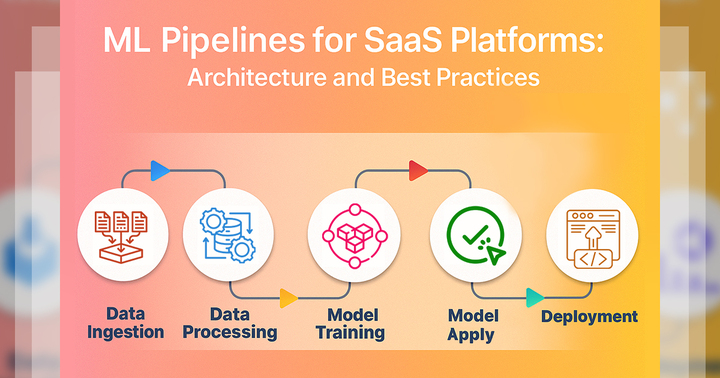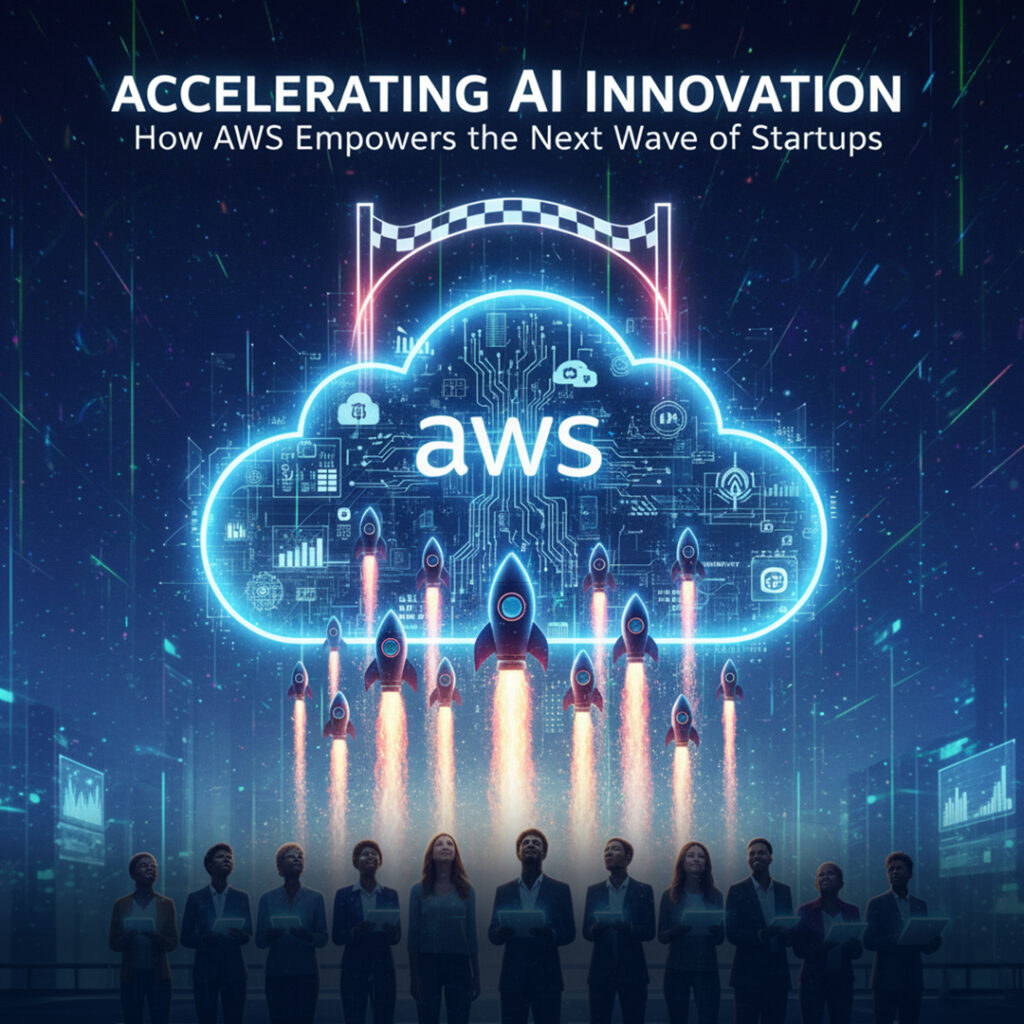Cloud migration is no longer a nice-to-have — it’s a must if you want to stay ahead. By 2025, more than 95% of businesses will run on the cloud to unlock speed, scalability, and innovation. If you’re still using outdated systems, you’re not just falling behind — you’re missing out on major growth opportunities. But moving to the cloud isn’t as simple as flipping a switch. Without the right architecture, you could face high costs, security risks, or even downtime. That’s why you need a clear strategy backed by proven patterns, tools, and best practices.
This guide is built just for you. It breaks down everything you need to make a smart, smooth cloud move — no matter your size or industry. You’ll learn the core principles of cloud migration, explore 7 powerful patterns like Rehost, Refactor, and Hybrid, and discover the best tools to plan, migrate, and optimize. You’ll also get expert tips to avoid the most common mistakes — and ensure your migration is a success from day one. Ready to transform how you work and scale? Let’s dive in and build your cloud future the right way.
1. Understanding Cloud Migration Architecture
- Cloud migration architecture is the plan you follow when moving your apps, data, and workflows from older systems or your own servers to the cloud. It helps make sure everything works well in the new place and still meets your business goals. You also have to think about security, rules, and how to keep everything safe and legal. With the right architecture, you can move your systems without big problems. It’s like having a blueprint for building a house—you need it to keep everything in order and make sure nothing important gets left behind.
1.1 Key Components
-
To move to the cloud successfully, you need to follow several important steps. These include checking what you already have, setting up a strong network and security, planning how to move your data, and watching everything after the move. Each part helps make sure your cloud migration is safe, smooth, and works the way you need.
a. Assessment & Planning
- First, you need to look at what you already have. You take inventory of your servers, databases, and any dependencies (things that rely on each other). Then, you check how well things are working by looking at performance metrics and think about any rules you have to follow, like compliance needs. This step helps you make a smart plan so you don’t run into surprises when you move to the cloud.
b. Network & Security Design
- You need to set up a safe way to connect everything. That means configuring VPNs (Virtual Private Networks), VPCs (Virtual Private Clouds), and firewalls to protect your data. You also follow a zero-trust security model, which means no one is trusted by default, not even inside the system. You check everything and everyone before allowing access. This makes sure your network is strong and your data is safe in the cloud.
c. Data Migration Strategy
- Next, you decide how to move your data. You can do it in batches (all at once in chunks) or in real time (little by little without stopping). For huge amounts of data, you can use special tools like AWS Snowball or Azure Data Box. These tools help you move lots of data safely and quickly. Choosing the right strategy helps avoid delays or data loss when switching to the cloud.
d. Post-Migration Monitoring
- After moving to the cloud, you need to keep an eye on everything. You use cloud-native tools like AWS CloudWatch or Google Operations Suite to monitor how things are running. These tools let you track performance, catch errors, and spot problems before they grow. It’s like checking your phone’s battery and apps to make sure everything’s working right. This way, your cloud setup stays smooth and safe even after the move.
2. Importance of cloud migration
2.1 Save Money
- When you move to the cloud, you don’t need to spend on buying or maintaining physical servers or storage devices. You only pay for the cloud services you actually use, like storage, computing, or databases. This is called a pay-as-you-go model. It helps you avoid big upfront costs and manage your money better. You can also stop paying for unused resources anytime, making it a smart way to save money in the long run.
2.2 Work from Anywhere
- With cloud migration, you can access your apps and data from anywhere, as long as you have an internet connection. That means you’re no longer tied to your office or one computer. You can work from home, a café, or even on vacation. This gives you the freedom to do your job from any device, like a phone, tablet, or laptop, making remote work more flexible and easier than ever before.
2.3 Faster Performance
- When you use cloud platforms, your apps and websites run faster. They give you better speed, less lag, and improved performance. You don’t have to worry about slow servers at your office anymore. Cloud companies have data centers all over the world, so your information is delivered quickly. You also get auto-scaling, which means your system adjusts to traffic loads, giving users a smooth experience. This is great for both small tasks and big projects.
2.4 Automatic Updates
- You don’t need to manually update your software or worry about security patches. In the cloud, updates happen automatically. Cloud providers keep everything up to date, from the operating system to security tools. This saves you time and keeps your systems safe without any effort. You’re always using the latest version of tools and services, which reduces bugs and security risks. It’s like having a built-in tech team working behind the scenes.
2.5 Disaster Recovery
- Cloud providers help you protect your data in case of problems like system crashes, power loss, or natural disasters. They use backups, replication, and failover systems to keep your data safe. If something goes wrong, you can recover your files and apps quickly. This process is called disaster recovery, and it helps you avoid losing important work. It gives you peace of mind because you know your stuff is safe even in emergencies.
2.6 Stronger Security
- Cloud companies offer advanced security features to keep your data safe. They use encryption, firewalls, access control, and real-time monitoring to protect against hackers or system failures. You can decide who gets to see or change files using permission settings. These tools are usually stronger than what small businesses can set up on their own. By using cloud security, you can trust that your information stays private and protected at all times.
2.7 Scalability
- With cloud migration, you can easily scale up or down based on what you need. If your app suddenly gets more users, the cloud gives you extra power instantly. If traffic goes down, you can reduce resources to save money. You don’t need to buy or install new hardware—it’s all virtual and fast. This flexibility helps you stay ready for growth, changes, or unexpected demands without wasting time, money, or effort.
2.8 Innovation
- Once you’re in the cloud, you can easily try out new technologies. Cloud platforms offer tools like artificial intelligence (AI), machine learning, and big data analytics. These help you make smarter decisions, automate tasks, and build better apps. You don’t need to be an expert to use them—many services are easy and ready to go. This means you can explore modern tech, improve your work, and stay ahead in a fast-moving world.
3. Cloud Migration Patterns and Strategies
-
Cloud migration patterns and strategies are different ways you can move to the cloud. Most people use one of the “5 R’s” – common methods that help you choose the best path based on cost, effort, and what you want to get out of it. Each pattern has its own pros and cons. You pick the one that fits your goals, budget, and how much change you’re ready for. It’s like choosing the best route on a road trip. The major patterns are:
3.1 Rehost (Lift-and-Shift)
- With rehosting, you move your apps and data to the cloud without changing how they work. You take them from your old servers and place them in cloud systems like AWS EC2 or Azure VMs. You don’t touch the code or architecture—just lift it and shift it. This is a quick and simple method, good for starting fast. But since you don’t use any special cloud features, you might miss out on better performance or cost savings later on.
3.2 Refactor
- When you refactor, you make small changes to your app so it works better in the cloud. You keep the main structure but might switch to a cloud database or use containers. You could also update the code with a cloud SDK or split it into microservices. This takes more effort than rehosting, but you get better speed, scalability, and use more of what the cloud offers. It’s a great way to improve without starting from scratch.
3.3 Rearchitect (Replatform/Revise)
- To re-architect, you have to redesign your app in a big way. This means changing how it’s built, like breaking one big app into many microservices, or using serverless functions like AWS Lambda. You may use Kubernetes to manage it all. This lets your app be more scalable, resilient, and cloud-native. It takes a lot of time and development, but you’ll end up with an app that runs better and costs less to maintain.
3.4 Rebuild
- Rebuilding means throwing out your old code and starting over. You write a brand-new version of your app using modern cloud technologies. For example, you might change an old Java app into a Node.js microservice. This is the most expensive and time-consuming option, but it gives you the most control and a fully optimized app for the cloud. You should rebuild only when the old system is way too outdated to fix.
3.5 Replace
- With replace, you stop using your old custom app and switch to a ready-made cloud service, like Salesforce or Microsoft 365. This is called “drop and shop.” You move your data into the new system and stop managing the old one. It saves time on maintenance and updates, but you need to plan how to migrate your data and make sure everything works with your other tools. It’s fast and modern, but it needs some setup work.
Summary:
- Choosing the right cloud migration pattern depends on your goals, budget, and how much time you have. For each app or workload, think about how complex it is, how important it is, and how well it fits with cloud services. Tools like Gartner’s and AWS’s “5/6/7 R’s” frameworks give you a clear roadmap to follow. These help you pick the best strategy so your move to the cloud is smart, safe, and works for your needs.
4. Leading Cloud Migration Tools and Services
-
There are many cloud migration tools that help make your move easier. Big platforms like AWS, Azure, and Google Cloud offer built-in services to support each strategy. You can also use tools from third-party vendors if you’re working with more than one cloud, which is called a multi-cloud setup. These tools help with moving data, setting up networks, and watching your systems after the move. Picking the right tools helps you save time, money, and avoid mistakes during migration.
4.1 AWS Migration Tools
a. AWS Migration Hub
- AWS Migration Hub helps you see and manage your whole cloud migration in one place. It finds your on-premise servers and maps your applications to show where they are in the process. It helps you plan and track your migration progress. For example, it can coordinate different tools like AWS Application Migration Service and AWS Database Migration Service to work together smoothly. This makes it easier to handle big moves with many steps and keeps everything organized.
b. AWS Application Migration Service (MGN)
- AWS Application Migration Service (MGN) is the main tool for a quick lift-and-shift to the cloud. It copies your virtual machines from your old data center to AWS with very little downtime. Then, it launches them as EC2 instances in the cloud. This is great for moving large applications fast without changing them much. It helps you switch from on-premise to cloud smoothly and quickly.
c. AWS Database Migration Service (DMS)
- AWS Database Migration Service (DMS) moves your databases like Oracle, SQL Server, or MySQL to AWS. It keeps downtime to a minimum, so your apps don’t stop working. It also helps convert the database structure (schema) and keeps copying new data during the move. This tool is perfect if you want to move or update your databases while still using the cloud’s powerful features.
d. AWS DataSync
- AWS DataSync helps you move large amounts of data quickly and securely over the internet. It transfers files between your on-premises storage and AWS services like S3, EFS, or FSx. This tool is great for moving big datasets, like from a network-attached storage (NAS) device to the cloud. It automates the transfer so you don’t have to do it manually, saving you time and effort while keeping your data safe.
e. AWS Snow Family
- The AWS Snow Family includes physical devices like Snowball and Snowmobile for moving huge amounts of data offline. If your data is too big or your internet is too slow, you can load data onto a Snowball device at your location. Then, you send the device to AWS, where they upload the data to the cloud. This is useful when moving petabytes of data or if network limits make online transfers impossible.
f. AWS Storage Gateway
- AWS Storage Gateway connects your local storage with the cloud to create a hybrid storage system. For example, if you have backup tapes, you can use this tool to move those backups to AWS. It lets your old apps use AWS storage without needing to change anything. This way, you get the benefits of cloud storage while keeping your existing setup.
g. AWS Transfer Family
- AWS Transfer Family offers managed file transfer services like SFTP, FTPS, and FTP to move files into AWS storage services like S3 or EFS. It’s helpful when you want to move files from old FTP servers to the cloud. This service makes the transfer easier and more secure without needing to change your existing file transfer processes much.
4.2 Azure Migration Tools
a. Azure Migrate
- Azure Migrate is your main hub for planning and managing your move to Azure. It discovers your on-prem servers, checks how they’re connected (dependencies), and gives you cost estimates. It helps you understand what needs to be moved and how hard it will be. Once you’re ready, it works with other Azure tools to start the migration. It’s a one-stop solution that keeps things organized and helps avoid surprises when switching to the cloud.
b. Azure Site Recovery (ASR)
- Azure Site Recovery (ASR) is made for disaster recovery, but it also works well for lift-and-shift migrations. It copies your virtual machines from your local system into Azure, so you can switch over if there’s a problem, or when you’re ready to migrate. It supports different types of hypervisors like VMware and Hyper-V, which means it works with many systems. ASR helps you move your apps with little downtime, making it a flexible option.
c. Azure Database Migration Service (DMS)
- Azure Database Migration Service (DMS) helps you move your databases—like SQL Server, MySQL, Oracle, or PostgreSQL—to Azure. You can move them to Azure SQL Database or other managed services. DMS supports both online (with minimal downtime) and offline moves. It’s a great tool when you want to update or relocate your database without breaking your apps. It also handles schema conversion, so your data works right after the move.
d. Azure Data Box
- Azure Data Box is a physical device that you order when you need to move a huge amount of data and can’t do it over the internet. It comes in different sizes—Data Box, Data Box Disk, and Data Box Heavy—depending on how much you need to move. You copy your data onto the device, ship it to Azure, and they upload it for you. It’s perfect when network speeds are too slow for online transfers.
e. Azure Backup and Data Factory
- While not just for migration, Azure Backup helps you protect and capture your on-prem data before moving it. Azure Data Factory helps move data from one place to another using its Copy Activity feature. You can use it to pull data from different sources and send it to cloud storage or databases. These tools are useful when you’re slowly moving to Azure and need to transfer or back up data safely.
f. Azure Arc
- Azure Arc lets you use Azure services like Azure SQL or Kubernetes outside the cloud—on your own servers or even with other clouds. It’s great for hybrid or multi-cloud setups. This helps you do a phased migration, where you move things step by step instead of all at once. With Azure Arc, you still get cloud features and control while working with systems you haven’t moved yet.
g. Third-party Tools
- Azure works well with many third-party tools that can help with integration, data migration, and more. You can also use built-in helpers like Azure Logic Apps to automate tasks, or Azure Storage Explorer to move and manage files in the cloud. These tools help fill gaps or handle special needs during your migration. They give you extra flexibility if the default Azure tools aren’t enough for your project.
4.3 Google Cloud (GCP) Migration Tools
a. Migrate for Compute Engine (formerly Velostrata)
- Migrate for Compute Engine helps you do a lift-and-shift by moving your VMs (virtual machines) from your own servers or another cloud to Google Cloud’s Compute Engine. It keeps your apps running with near-zero downtime, so users don’t even notice the switch. This tool works best when you want to move quickly without changing your setup much. You keep your apps and data as they are while gaining the power and flexibility of the Google Cloud platform.
b. Google Cloud VMware Engine + VMware HCX
- If you’re already using VMware, you can move everything into the Google Cloud VMware Engine with the help of VMware HCX. This tool lets your VMware apps run in the cloud without changing them. It’s perfect if your company uses VMware a lot and wants to keep it that way. You can connect on-prem and cloud systems easily, which is great for hybrid environments. It gives you a smooth migration without big disruptions.
c. Database Migration Service
- Database Migration Service is a serverless tool that helps you move databases like MySQL, PostgreSQL, or SQL Server into Cloud SQL or AlloyDB. It handles the transfer with minimal downtime, so your apps can keep working during the move. It’s easy to use, and because it’s serverless, you don’t have to worry about managing extra tools. It’s ideal when you want to refactor or upgrade your database systems into fully managed Google services.
d. Datastream
- Datastream helps you move real-time data from your current databases into BigQuery, Cloud Storage, or Cloud SQL. It uses something called change data capture (CDC), which means it tracks and moves new updates as they happen. This is perfect for analytics or for apps that need live data. You can keep using your old system while the cloud version stays up to date. Datastream is great when you’re building modern data pipelines.
e. Storage Transfer Service
- Storage Transfer Service moves large sets of data from other clouds (like AWS S3 or Azure Blob) or even the public internet into Google Cloud Storage. It’s great when you have a ton of files and want to move them automatically and securely. This tool is useful for multi-cloud environments or when switching providers. It saves you from moving files manually and can run on a schedule if you need to keep things synced.
f. Transfer Appliance
- Transfer Appliance is a physical device that helps move huge amounts of data to the Google Cloud. If your internet is too slow, you can order the appliance, load your data onto it, and ship it back. Then Google uploads your data directly into your cloud account. It’s perfect for offline migrations when your datasets are in the terabytes or petabytes. This makes transferring your files much faster and safer than over the internet.
g. BigQuery Data Transfer Service
- BigQuery Data Transfer Service lets you automatically bring in data from SaaS apps like Salesforce or Google Ads, or even from other data systems like Teradata or Amazon Redshift. It sets up scheduled transfers, which means your data is always fresh and ready to analyze in BigQuery. It’s a great tool if you rely on third-party services for business info and want to run big data analytics easily in the cloud.
h. Cloud Build & Migrate to Containers
- Cloud Build and Migrate to Containers help you move your apps into containers so they can run on Google Kubernetes Engine (GKE) or other serverless platforms. Instead of just moving your app as-is, you refactor it to use modern cloud tech like Kubernetes. This can improve scalability, speed, and management. It’s best when you want to take full advantage of the cloud-native environment and modernize your applications.
4.4 Third-Party Migration Tools
- Third-party migration tools help you handle more complex cloud migrations, especially when you’re using multiple cloud providers. These tools give you extra flexibility, more automation, and better support for live systems. You can move your apps, databases, and even virtual machines between clouds like AWS, Azure, and Google Cloud. Tools like CloudEndure, Zerto, and Veeam make the process smoother with low downtime. They’re useful when native cloud tools aren’t enough for your specific needs.
a. CloudEndure Migration (now AWS Application Migration)
- CloudEndure Migration (now part of AWS Application Migration) helps you move live systems with almost no downtime. You can use it to send your workloads not just to AWS, but also to Azure or Google Cloud. It automatically copies your machines and switches them over when ready. This tool is good when you want a fast, safe move without breaking your systems or needing a lot of manual work.
b. Zerto
- Zerto is known for replication and disaster recovery, but it also helps with migration. You can use it to move your VMs, apps, or data between clouds, on-prem servers, or data centers. Zerto keeps a continuous backup, so everything stays in sync during the move. If you’re running important apps, this tool helps protect them while you switch to the cloud.
c. Veeam Backup & Replication
- Veeam is mostly a backup tool, but it can also migrate VMs between systems like VMware, Hyper-V, AWS, and Azure. You can fully back up your machine and then restore it to the cloud. It’s a great way to move things without risking data loss. It also helps keep a copy in case something goes wrong during the move.
d. Carbonite Migrate (AppAssure)
- Carbonite Migrate lets you do block-level (very detailed) live migration of physical or virtual machines to cloud platforms. It means your app keeps running while your data moves to the new location. You can use it for servers, VMs, or cloud systems. It’s good when you want to avoid any downtime or loss of service during the migration.
e. VMware HCX
- VMware HCX isn’t just for Google Cloud—it works with AWS and Azure, too. If you already use VMware, you can move your virtual machines to the cloud with HCX. It creates a smooth link between your old system and the cloud. This helps you move apps without rebuilding them, making it a great choice for companies using VMware everywhere.
f. Nutanix Move and Dell EMC Data Migration
- Nutanix Move and Dell EMC Data Migration are tools that help you move workloads between your own hardware systems (like Nutanix or EMC) and public cloud platforms. They’re made by hardware companies, but support moves to AWS, Azure, and others. They make it easier to leave old data centers and shift to the cloud, especially if you’ve been using Dell or Nutanix equipment.
g. RackWare RMM
- RackWare RMM is an “any-to-any” migration tool, which means it can move apps and data between any cloud or data center. It’s listed on the Google Cloud Marketplace, but you can use it with AWS, Azure, or even private clouds. It helps you automate the process, so you don’t have to do everything by hand. RackWare also supports disaster recovery, making it useful for long-term cloud planning.
h. Container/Orchestration Platforms (Docker, Kubernetes)
- Docker and Kubernetes (like AKS, EKS, and GKE) help you package your apps into containers so they can run anywhere. These tools aren’t just for coding—they help with migration too. When your app is in a container, it’s easier to move it between clouds. You get flexibility and avoid being locked into one provider. These platforms are great if you want a modern, multi-cloud setup.
Summary:
- For example, you might begin by using Azure Migrate to make a list of your Windows servers and databases at your office. That helps with assessment and planning. Next, you could use Azure Site Recovery to copy those virtual machines (VMs) into Azure. If you have a lot of files, you can move them with Azure Data Box. At the same time, another team might use AWS Server Migration Service or CloudEndure to lift-and-shift Linux servers to AWS. For huge amounts of old data, you could load it onto an AWS Snowball and send it physically to Amazon. This lets you move everything—apps, servers, and data—to the cloud more smoothly.
5. Comparing AWS, Azure, and Google Cloud for Cloud Migration Success
-
Each big cloud provider—AWS, Azure, and Google Cloud—gives you powerful tools to help with cloud migration, but each one has different strengths. You need to look at things like ease of use, cost, tools, and how well it fits your current setup. Picking the right one depends on your needs and goals.
5.1 Migration Tools
a. AWS
- With AWS, you get tools like Migration Hub, Application Migration Service (MGN), and DMS. These help you move your servers, apps, and databases from your old system to the cloud. You can track your progress, migrate with low downtime, and manage the whole process in one place. If you want to do a simple lift-and-shift, these tools make it faster and more organized for you.
b. Azure
- Azure gives you an easy-to-use set of tools like Azure Migrate, Site Recovery, and Database Migration Service. You can scan and plan your move, then actually shift your virtual machines, apps, and data into Azure. If you already use Microsoft products, this feels more familiar. These tools help you handle disaster recovery and keep things running while you migrate with less downtime.
c. Google Cloud
- With Google Cloud, you get tools like Migrate for Compute Engine, Database Migration Service, and Datastream. These help you move your servers and databases to Google Cloud with little or no downtime. Datastream is useful if you need to copy data in real time, like for live apps or analytics. Google’s tools are great if you want fast migrations and like working with automation and clean interfaces.
5.2 Ease of Use
a. AWS
- When you use AWS, you get very powerful tools, but they can feel a bit complex at first. If you’re new to cloud stuff, it might take you longer to figure out how everything works. There are a lot of services and options, which is great, but it means you have to learn more before getting fully comfortable. It’s strong but not always easy right away.
b. Azure
- If you’re already used to Microsoft tools like Windows, Office 365, or SQL Server, Azure will feel more natural to you. It has a user-friendly dashboard and makes it easier to plan and run your cloud migration. The steps are often well-guided, so you don’t get lost. If you want a system that’s easy to follow and already works well with the tools you use, Azure is a great choice.
c. Google Cloud
- Google Cloud gives you a very clean interface and focuses on simplicity. If you like things that are fast, automatic, and easy to control with scripts or code, you’ll enjoy using it. Google also offers helpful tools for developers, and the menus and setup are less crowded. You still need to learn a few things, but overall, it feels lighter and more organized than others.
5.3 Support for Hybrid Environments
a. AWS – Hybrid Support
- With AWS, you can use tools like Storage Gateway and Outposts to connect your on-prem servers with the cloud. This lets you move or back up your data easily and still run apps both locally and online. If you want a mix of cloud and physical systems, AWS gives you solid hybrid support, but it’s a bit more focused on full cloud use than true hybrid design.
b. Azure – Hybrid Support
- Azure is very strong when it comes to the hybrid cloud. It gives you tools like Azure Arc and Azure Stack, which let you manage both your on-prem systems and your cloud services together. If you already use Windows servers, you’ll love how smoothly everything connects. Azure’s hybrid tools help you keep some parts of your setup local while still taking full advantage of the cloud.
c. Google Cloud – Hybrid Support
- Google Cloud offers tools like Anthos and Google Cloud VMware Engine to help you manage a hybrid or multi-cloud setup. These tools work if you want to run apps both in your own data center and in the cloud. While they’re powerful, they’re not as widely used as Azure’s tools. If you’re already into Kubernetes or containers, you might like Google’s way of doing hybrid cloud.
5.4 Offline Data Transfer
a. AWS
- If you have tons of data and your internet is too slow, AWS gives you Snowball and Snowmobile. These are physical devices that AWS ships to you. You load your data onto them, then send them back, and AWS uploads everything to the cloud. Snowball is like a large hard drive, and Snowmobile is a truck-sized storage unit for massive data. It’s super helpful when online transfer just isn’t fast enough.
b. Azure
- With Azure, you can use Data Box, Data Box Disk, or Data Box Heavy to move large files to the cloud. Azure ships you a device, you copy your files onto it, and then you ship it back. They plug it into the Azure system and upload your data. This is great when you’ve got terabytes of files and can’t rely on your internet connection to do the job quickly.
c. Google Cloud
- Google Cloud gives you something called the Transfer Appliance. It’s a physical rack that Google ships to you when you have a huge amount of data. You load your data onto it at your location, then send it back. Google uploads your data to the cloud from there. This tool is really useful if your internet can’t handle big uploads and you still need to move petabytes of data.
5.5 Cost and Pricing
a. AWS
- With AWS, you get a lot of pricing choices, but it can be a bit confusing. If you don’t plan carefully, you might end up with a huge bill. You need to understand what each service costs and how long you’ll use it. AWS is powerful, but you must track your usage closely. Use cost calculators and budget alerts to make sure you don’t spend more than you expected.
b. Azure
- Azure helps you with cost planning by offering easy-to-use price calculators. If you already use Microsoft products (like Windows or Office), you can even get discounts. That means it’s often cheaper for companies already using Microsoft. You can also use reserved instances and other cost tools to save more. Azure makes it a little easier to stay within your budget if you’re part of the Microsoft ecosystem.
c. Google Cloud
- Google Cloud is known for having simple pricing, especially for storage and data analysis. You can save money without having to understand lots of pricing tiers. If you’re working with big data, Google Cloud is often the cheapest option. It gives you tools like the cost calculator and billing reports so you can keep an eye on spending. If you want something budget-friendly, this could be your best choice.
5.6 Ecosystem and Compatibility
a. AWS
- AWS has the largest cloud ecosystem with tons of third-party tools and services you can use. This means you can connect AWS with almost any software or platform you want. If you want flexibility and lots of choices, AWS is great because it supports many apps, tools, and developer resources. It works well with both simple and complex projects, making it easy for you to build or expand your cloud system.
b. Azure
- Azure fits really well with Microsoft tools you probably already use, like Windows Server, SQL Server, and Office 365. This means you can easily move your existing programs and data into the cloud without much trouble. If you’re used to Microsoft products, Azure feels familiar and works smoothly with everything. The strong integration makes your cloud setup easier and faster, especially for businesses that rely on Microsoft software.
c. Google Cloud
- Google Cloud connects super well with other Google services like Gmail, BigQuery, and Google Workspace (Docs, Sheets, etc.). If you already use Google tools for email or data analysis, Google Cloud lets you work easily across these platforms. It’s great if you want simple integration for communication, storage, and big data projects, making your cloud experience smooth and efficient with Google’s own ecosystem.
5.7 Performance and Global Reach
a. AWS
- AWS has the most data centers and regions around the world. This means your apps and data can load faster, no matter where your users are. You get low latency and high performance because AWS is available in more places than anyone else. If you want your services to work globally and be super fast, AWS gives you one of the best setups for both speed and coverage.
b. Azure
- Azure also has a huge global network, and it’s especially strong with governments and big companies. If you’re using enterprise tools, Azure gives you fast access and reliable performance around the world. Microsoft keeps adding new regions, so you can expect strong support almost anywhere. If you’re working in business or education, Azure might give you the best global reach with tools you’re already used to.
c. Google Cloud
- Google Cloud has fewer regions, but it’s focused on speed, machine learning, and big data. If you work with AI, analytics, or search, it gives you very fast performance in those areas. Google connects you to its own global fiber network, which means fast transfers and smart processing. If you need powerful computing for data-heavy tasks, Google Cloud is a strong choice, even with fewer locations.
6. Architecture Examples
-
To understand this better, imagine you’re moving a multi-tier web app to the cloud. You keep the database on-premise but move the web servers to AWS EC2 or Azure VMs. You connect everything using a VPN or a hybrid network. This is called a hybrid architecture. It lets you keep sensitive data local while using the cloud for performance. You get flexibility, better scalability, and smoother migration without changing everything at once.
6.1 Monolithic to Multi-Tier (Lift-and-Shift)
- You take your three-part app (web, application, and database) and move it to AWS without changing how it works. You set up a Virtual Private Cloud (VPC) with both public and private subnets. Your web servers go into the public subnet behind a load balancer, and your app servers stay private. Your database moves to Amazon RDS or Aurora, and you use DMS to sync data. You connect everything with a VPN for a smooth migration.
6.2 Microservices Refactor
- Instead of keeping one big app, you break it into smaller pieces called microservices. Each piece is put in a container and deployed to a platform like Google Kubernetes Engine (GKE) or Azure Kubernetes Service (AKS). Your data is stored in Cloud SQL or Azure PostgreSQL. Everything connects through a service mesh and a cloud load balancer, giving you better performance, high availability, and easier updates. You gain scalability by using this cloud-native approach.
6.3 Data Pipeline Example
- Let’s say you’re working with a huge amount of data from sensors. You use Google’s Transfer Appliance to send the data offline to the cloud. Once it’s in Cloud Storage, tools like BigQuery and Datastream handle the real-time processing. Your app’s front-end runs on Azure App Service, and it pulls analytics using APIs from Google Cloud. This setup lets you manage data-heavy work with strong performance, even if different parts run on different clouds.
Summary:
- These examples show how a diagram helps you understand your cloud migration plan. When you design your own setup, think about network connections like VPN or Direct Connect, and how users sign in using Azure AD or AWS IAM with SSO. For storage, you might need hybrid gateways. Your diagram should show the final setup, like a three-tier VPC in AWS, a Resource Group in Azure, or a Shared VPC in GCP for multiple projects.
7. Best Practices for Cloud Migration
-
To succeed in cloud migration, you need to follow some best practices. Start with careful planning—know what you’re moving and why. Always test before going live to avoid problems. Focus on security, making sure your data is protected. Keep checking performance after migration and optimize costs by removing unused resources. Use automation tools to save time and reduce errors. Finally, always have a backup and disaster recovery plan ready, just in case something goes wrong.
7.1 Pre-Migration Assessment
- Before you move to the cloud, you need to inventory all your systems, like servers, databases, and apps. Use tools such as AWS Migration Hub or Azure Migrate to collect data. Set clear goals like saving money or increasing speed. Also, check your security and compliance needs early. Do a readiness check using programs like AWS MAP or Azure CAF to see if your team and systems are truly ready for cloud migration.
7.2 Design a Landing Zone
- You should build a strong cloud environment before moving anything. This is called a landing zone. It includes your network setup, security rules, and identity management. Use best practices from AWS, Azure, or Google Cloud to set up things like VPCs or VNets, and plan for scaling and availability. Make sure it can grow automatically and work across regions if needed. Doing this right helps avoid problems later during or after migration.
7.3 Phased Migration & Testing
- Don’t move everything at once. Instead, start with less important systems and test as you go. This is called a phased migration. Make sure every app works properly by doing end-to-end tests—check performance and have a plan to roll back if needed. For safety, use blue-green or canary deployments to avoid big failures. Test your database tools like AWS DMS or Azure DMS before the real move to make sure data transfers correctly.
7.4 Data Validation
- After you move your files or databases, you need to check that everything made it safely. Use automated tools to run integrity checks, like row counts or file sizes. Always make sure you have cloud backups set up, just in case. Skipping this step can lead to lost or broken data later. This step is about making sure nothing got missed or damaged during the migration to the cloud.
7.5 Performance Monitoring
- Before the move, track how well your systems work using tools like CloudWatch, Azure Monitor, or Google Cloud Monitoring. After the migration, compare the old performance with the new one. Watch your CPU, memory, and network usage carefully. Keep an eye on everything during the cutover, so you catch any issues early. This helps you know if the cloud is doing better—or worse—than your old setup.
7.6 Security & Compliance
- In the cloud, security is your job. Set up IAM roles with least privilege, and always use MFA. Encrypt your data at rest and in transit, and use tools like AWS KMS or Azure Key Vault for key protection. Add a WAF like AWS WAF or GCP Armor to guard your apps. Log everything with CloudTrail or Azure Monitor logs, and review your setup with a security audit or penetration test afterward.
7.7 Cost Management (FinOps)
- Cloud can get expensive fast, so you need to manage costs. Right-size your machines and delete anything not used. Use reserved or spot instances when possible to save money. Tag everything by project or owner, so you know who’s spending what. Use tools like AWS Cost Explorer or Azure Cost Management to track expenses and get budget alerts. Follow FinOps practices to keep cloud bills low while still meeting your goals.
7.8 Documentation and Training
- After you finish migrating, update all your runbooks, diagrams, and how-to guides. Teach your team how to use new cloud-native tools like Terraform, CloudFormation, or CI/CD pipelines. Get your team comfortable with containers and DevOps practices. This helps everyone know how to run, fix, and improve the new cloud setup. Training also helps avoid mistakes and keeps your cloud system working smoothly over time.
Note:
- If you don’t follow best practices, you might just lift and shift your systems without improving them. This can cause high cloud costs or slow performance. But if you take time to plan, assess workloads, and optimize in the cloud, you can avoid these problems. Many companies that do it right have reported up to 50% cost savings. So, by planning smart and using the cloud well, you make your setup better, faster, and cheaper.
8. Cloud Cost Optimization
-
Saving money is one of the main reasons you move to the cloud. To do that, you need to manage your cloud costs smartly. You should right-size resources, which means picking the right server size, not too big or too small. Use reserved or spot instances to save more. Delete unused resources, and tag everything so you know what you’re spending on. Use tools like AWS Cost Explorer or Azure Cost Management to track and control your spending.
8.1 Rightsize Resources
- You should always monitor how much you use your cloud resources, like servers and databases. If you see that your CPUs or memory are mostly sitting idle, it means you are paying for more than you need. So, downsize or switch to smaller instances to save money. This helps you avoid wasting money on powerful servers you don’t fully use, keeping your cloud costs low and efficient.
8.2 Reserved and Spot Instances
- For workloads that run all the time or are predictable, buy reserved instances or use savings plans to get a cheaper price because you commit to using them longer. For tasks that can pause or stop anytime, like batch jobs or testing, use spot instances, which are much cheaper (up to 90% off). Combining these with auto-scaling means you can save money while making sure your apps still run smoothly when demand changes.
8.3 Automatic Shutdown and Scheduling
- Many cloud resources, like development or testing servers, are only needed during work hours. You can automatically turn off these resources when not in use, like nights or weekends, to save money. Using auto-scaling groups and serverless technology helps your cloud resources grow or shrink based on actual demand, so you only pay for what you really need, avoiding unnecessary expenses.
8.5 Storage Tiering
- Not all your data needs to be stored in expensive, fast storage. You can use cheaper storage tiers for data you don’t access often, like archives or backups. For example, AWS S3 Glacier or Azure Cool Blob storage. You can set up rules to automatically move old or rarely used data to these cheaper tiers over time, which saves you a lot on storage costs without losing access to important information.
8.6 Cost Visibility
- It’s important to label or tag all your cloud resources clearly so you know who owns what and what it’s used for. Use cloud cost dashboards and reports to track your spending regularly. Work closely with your finance team to set key performance indicators (KPIs) like cost per project or cost per workload, so you can keep cloud expenses under control and avoid surprises in your bill.
Summary:
- By having full visibility into how your cloud resources are used, you can see exactly where money is going. This helps you make smart decisions to reduce waste and improve efficiency. When you apply these cost optimization tactics, like rightsizing or using cheaper storage, your team can increase your cloud ROI (return on investment). In simple words, you get better value for the money you spend on the cloud and avoid paying for things you don’t really need.
9. Cloud Security Best Practices
-
Security should be part of every step when you move to the cloud. You need to follow key practices like using multi-factor authentication (MFA), setting strong passwords, and applying encryption to your data. Also, give users only the access they need and keep logs to track activity. This keeps your cloud migration safe. Key practices include:
a. Shared Responsibility Model
- You and your cloud provider (CSP) share security duties. The CSP protects the basic cloud setup, like servers and hardware. You’re in charge of securing your apps, operating systems (OS), and data. That means you should update software, harden your OS, set up firewalls, and install antivirus on your virtual machines (VMs). Knowing who handles what helps you avoid gaps in security.
b. Identity and Access Management (IAM)
- You should follow the rule of least privilege, which means giving people the lowest level of access they need. Use roles and policies to control what they can do. Always turn on multi-factor authentication (MFA). If you already use Active Directory or SAML, connect it with your cloud identity tool like AWS IAM, Azure AD, or Google Cloud IAM. Only give service accounts the permissions they truly need.
c. Encryption
- You must protect your data using encryption. This means turning on encryption at rest (for stored data) and encryption in transit (for moving data). Use TLS for secure network connections. You can let the cloud provider manage your encryption keys or use your own. Always encrypt your storage buckets, databases, backups, and network traffic. This helps keep your data safe and private at all times.
d. Network Security
- You need to divide your network into smaller pieces using security groups, network ACLs, and VPCs. For example, keep your databases in private subnets, so they’re not exposed to the internet. Use VPNs or services like AWS Direct Connect or Azure ExpressRoute to connect safely with on-prem systems. Add Web Application Firewalls (WAFs) and DDoS protection to defend against attacks on public-facing parts of your system.
e. Monitoring and Logging
- Turn on logging with tools like AWS CloudTrail, Azure Monitor, or GCP Audit Logs to track everything that happens in your cloud. Use monitoring tools like CloudWatch or Google Cloud Monitoring to watch performance and detect problems. A SIEM system helps collect all the logs and find security threats. Make sure you set up alerts to catch any unusual behavior quickly. Continuous monitoring is key to staying secure.
f. Compliance
- If you’re in a business like healthcare or finance, you must follow rules like HIPAA, GDPR, or PCI DSS. Your cloud provider gives you tools and frameworks to help. For example, use AWS Config Rules, Azure Policy, or GCP Security Command Center to make sure your setup follows the rules. Always keep checking that your cloud is in compliance, so you don’t get into legal trouble.
Summary:
- Cloud security never stops. Even after you finish your migration, you need to regularly check and update your security settings. As CrowdStrike says, it’s important to follow a zero-trust approach, which means never automatically trusting anything. You should also set up continuous monitoring to catch issues early and keep your cloud environment safe all the time.
10. Actionable Takeaways and Next Steps
-
A successful cloud migration means using the right strategy, picking the best tools, and following smart practices. You need to plan carefully, test everything, and optimize for cost and performance. Always focus on security and training. These steps help you move to the cloud smoothly, avoid problems, and get the most value from your cloud investment.
a. Tailor the 5 Rs
- Don’t just move everything to the cloud as-is. You should analyze your apps and workloads first. Then, choose the best migration method like rehost (move without changes), refactor (make small changes), or rearchitect (redesign fully). This helps you balance quick results with long-term improvements. Not every app needs the same method, so be smart and match each one to its ideal path. This saves time, money, and avoids future problems.
b. Use Vendor Tools
- When you move to the cloud, use the migration tools your cloud provider gives you, like AWS MGN, Azure Migrate, or Google Migrate. These tools are built to handle large workloads and make migration easier and more reliable. If you hit a limit, use trusted third-party tools like CloudEndure or Zerto to fill the gaps. Combining tools gives you a stronger setup and helps avoid errors and downtime during your move.
c. Plan Thoroughly
- Before jumping into migration, create a detailed plan. First, assess what you have—like servers, apps, and databases. Then build a phased schedule so everything moves in the right order. Keep everyone on the same page by setting clear goals and deadlines. Always have a backup or rollback plan in case something doesn’t work. Planning right means less stress and fewer problems when you’re finally ready to move.
d. Optimize Early and Often
- Once you’re in the cloud, don’t wait—start saving money and boosting performance right away. Use cost tools to rightsize your cloud resources and buy reserved instances for steady workloads. Move to cloud-native options like managed databases and set up auto-scaling so your apps adjust to demand. Keep an eye on your costs and speed regularly, using key metrics. This way, your cloud stays fast and affordable.
e. Prioritize Security
- From the start, focus on security. Set up encryption, manage user access with IAM, and separate your network using firewalls and private networks. Turn on monitoring tools to catch issues quickly. Always follow the shared responsibility model, where the cloud provider protects the platform, but you protect your apps and data. Regular checks and alerts will help keep your system safe and compliant from day one.
Summary:
- Taking the next step, you should think about getting help from a cloud migration expert or using a cloud assessment service. A readiness assessment from AWS, Azure, or Google Cloud can check if your plan is solid and spot any risks early. If you’re not sure where to start, ask for professional guidance. An expert can help you improve your cloud setup, pick the right tools, and make sure your migration goes smoothly with less downtime.
11. Case Studies
Case Study 1: E-Commerce Platform Migration
Challenge:
- Imagine you run a huge online shopping platform with over 500 microservices (small, separate parts of your app). You need to move everything to AWS but can’t afford any downtime—your customers shop 24/7. Even a few minutes offline could cost millions. Your challenge is to migrate smoothly while keeping everything online, fast, and secure. This kind of move needs smart planning, careful testing, and the right tools to avoid breaking your platform during the switch.
Solution:
a. Used the Strangler Fig Pattern:
- You slowly replace parts of your old system with new ones in the cloud, instead of moving everything at once. It’s like planting a new tree that wraps around the old one until the old tree is gone. You start rerouting traffic to new AWS services bit by bit, so your users don’t notice any change. This lets you test safely, reduce risk, and keep the platform up and running the whole time.
b. Leveraged AWS Database Migration Service:
- You use this tool to move your database to AWS without turning it off. The service copies data in real-time, so your app stays live and updated during the transfer. This means there’s no downtime, and you avoid customer frustration. It’s perfect when you need to migrate large databases and can’t afford to pause the system. It helps you stay fast, accurate, and available 24/7.
Result:
- You saved 40% on infrastructure costs, which means you spent much less money on servers and storage. At the same time, your system stayed online 99.99% of the time, so customers could always access the platform without interruptions. This shows your migration improved both cost efficiency and reliability.
Case Study 2: Banking App Modernization
Challenge:
- The challenge was that the bank had old, legacy systems that were slow and hard to secure. You needed to move these systems to Microsoft Azure to make them faster and safer. But this was tricky because the bank’s data was sensitive, and downtime was not an option. You had to plan carefully to protect customer information and keep the app running smoothly during the move. It was a big task requiring strong security and fast performance.
Solution:
- You use Azure Migrate to assess your servers and applications, understanding what needs to be moved or changed. Then, you refactor some parts into microservices and run them on Azure Kubernetes Service (AKS) for better flexibility. Your data is moved and managed with Azure SQL Database for reliability. You also enable single sign-on using Azure Active Directory, making it easier and safer for users to access the banking app without multiple logins.
Result:
- As a result, you reduce system downtime by 80%, meaning your banking app is available and working most of the time without interruptions. You also improve transaction speed by 30%, so customers can complete their banking tasks faster. At the same time, you follow strict security rules required for the finance sector, keeping customer data safe and meeting all regulations. This means your app is not only faster and more reliable but also secure and compliant.
Case Study 3: Media Company Scaling with Google Cloud
Challenge:
- Your video streaming company had trouble handling sudden spikes in traffic. When lots of users joined to watch shows or movies, your system would slow down or even crash. You needed a way to make sure your platform stayed fast and reliable, even during big events or new releases. The challenge was to support more users at the same time without delays, while keeping the viewing experience smooth and the platform always available.
Solution:
- You move your video streaming app to Google Kubernetes Engine (GKE) so it runs in containers that can handle more traffic. You keep your videos in Cloud Storage, which is fast and reliable. To make streaming quicker, you use Cloud CDN. For user data and trends, you switch to BigQuery. You also add auto-scaling, so your system automatically grows or shrinks based on how many people are using it at any time.
Result:
- By moving to Google Cloud, you now handle millions of video views without any lag or delays. Your app performs smoothly, even during peak traffic times. You also managed to cut your infrastructure costs by 35%, which saves a lot of money. Most importantly, your users enjoy a better viewing experience, which means higher satisfaction and more people staying on your platform. This makes your streaming service faster, cheaper, and more reliable.
Case Study 4: Healthcare Provider Cloud Transition
Challenge:
- You work for a healthcare provider and need to move patient records to the cloud. But you must follow HIPAA rules, which means keeping all health data safe and private. Your biggest challenge is making sure the migration does not risk any data leaks or security issues. You need a cloud solution that gives you strong protection, while still letting doctors and staff access the records quickly and securely whenever they need them.
Solution:
- You move your patient data to the cloud using Amazon S3 with strong encryption to keep it safe. To transfer files securely, you use AWS Transfer Family. You create strict access controls with IAM roles so only the right people can see the data. For extra safety, you set up automatic backups using AWS Backup and track all activity with AWS CloudTrail. This helps you stay HIPAA-compliant while keeping everything secure and organized.
Result:
- By using cloud tools, you make sure your patient data stays safe and easy to track. Doctors can now access records faster, which helps them give better care. You follow all the healthcare rules, like HIPAA, so your system stays compliant. With tools like CloudTrail, you get full audit tracking, meaning you always know who accessed what data. This setup improves security, boosts speed, and keeps everything in line with legal standards.
Conclusion
- Cloud migration isn’t just a tech upgrade — it’s your chance to transform how you work, grow, and compete. When you move to the cloud the right way, you unlock scalability, resilience, and speed that your old systems can’t match. But this journey isn’t something you rush. You need to plan, test, and optimize every step.
- Start small. Choose one application as your pilot project. Learn from it. Then iterate — improve based on what works and what doesn’t. With the right architecture, tools, and security, you’ll feel confident scaling to more systems and services. Whether you’re rehosting with EC2, refactoring into microservices, or building a data pipeline, each move takes you closer to a smarter, more agile business.
- And remember, you’re not alone. Experts and tools from AWS, Azure, and Google Cloud are built to help you at every step. By following best practices, you avoid common mistakes like overspending or performance issues. So, are you ready to unlock the full power of the cloud? Don’t wait — take action now.
FAQ
Q: How do I choose between AWS, Azure, or Google Cloud for my workloads?
- A: You should choose between AWS, Azure, and Google Cloud based on your needs and current setup. Pick AWS if you want the widest range of services and global reach, plus innovations like Lambda and spot pricing. Choose Azure if you use a lot of Microsoft tools like Office 365 and Active Directory, and need strong hybrid cloud support. Go with Google Cloud for excellent data analytics, machine learning, and simpler, cheaper networking. Always consider cost, features, your team’s skills, and compliance. Try running pilots on each to find the best fit.
Q: What’s the best way to move Kubernetes clusters between clouds?
- A: The best way to move Kubernetes clusters between clouds is to treat them like redeploying apps. First, create a new cluster on your target cloud (EKS, AKS, GKE). Then, deploy your workloads using existing manifests or Helm charts. Make sure your container images are in a registry accessible by both clusters (Docker Hub, GCR, ECR). For stateful data, use backup tools like Velero or sync storage with RClone/S3. Preserve your resource definitions and secrets, update cloud-specific settings, and test thoroughly before switching traffic. This method keeps migration smooth and controlled.
Q: How do you minimize downtime during migration?
- A: To minimize downtime during migration, plan a phased approach and use data replication. For stateless apps, redirect users once the new system is ready. For databases, enable continuous replication (like AWS DMS or MySQL replication) to keep data nearly synced, then schedule a short maintenance window for the final update. Use load balancers to gradually shift traffic or split it between old and new environments. Perform the final switch during off-peak hours. Always keep the old system on standby to roll back quickly if any issues arise, ensuring a smooth migration.
Q: Can you move only part of our workloads and run both clouds?
- A: Yes, you can move only part of your workload and run both clouds together. This hybrid or multi-cloud setup is common. You might start by migrating non-critical systems first or splitting services, like running the frontend on one cloud and the database on another. Many companies do this gradually to avoid big disruptions. Use VPNs or interconnects to securely connect both environments. Be careful about data transfer costs and network latency. Also, set up centralized monitoring and unified identity management to keep control simple across both clouds.
Q: How long does a typical cloud-to-cloud migration take?
- A: A typical cloud-to-cloud migration can take anywhere from a few weeks to several months, depending on the size and complexity of your systems. If you’re doing a simple lift-and-shift, it might be fast. But more complex projects that need refactoring often take 3–6 months, including planning, testing, and cutover. The key is to take your time and avoid rushing—rushing can lead to costly mistakes. Break the work into milestones like a pilot, group migrations, and a final cutover. This helps you manage risk and track your progress step by step.
Q: Who should be on the migration team?
- A: For a successful migration, you need a strong team. You should include cloud architects, system engineers, network admins, and security/compliance experts. Also, bring in people from the business side to help with testing. It’s super helpful to have team members who know both the old cloud and the new cloud. For example, combining Azure experts and AWS consultants can bridge knowledge gaps. Don’t forget to include a project manager to keep everything on track and QA testers to make sure everything works. Every role is important to ensure a smooth and safe migration.